📞 (858) 308-1100
✉️ contact@veslav.com
Understanding the Sales Tax Center in QuickBooks Online – How It Can Help Your Business Stay Compliant
5/12/20252 min read
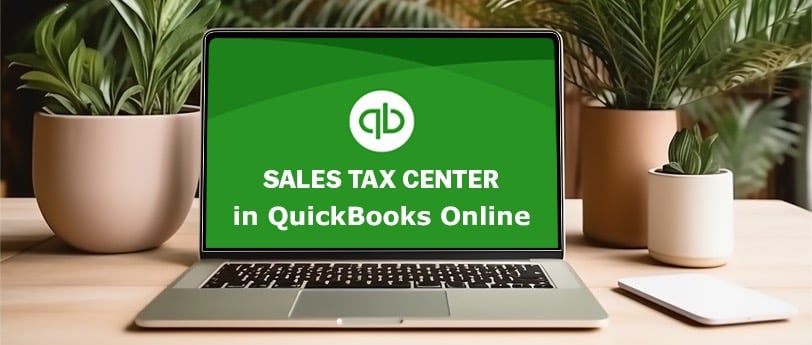
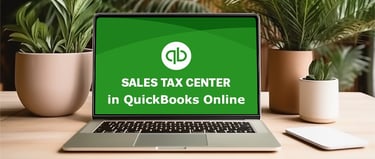
If your business sells taxable goods or services, collecting and reporting Sales tax isn’t optional – it’s a legal requirement. But between multiple tax rates, filing deadlines, and jurisdiction rules, it can quickly become a source of stress.
That’s where the Sales Tax Center in QuickBooks Online (QBO) comes in. It simplifies tracking, collecting, and filing sales tax so you can stay compliant and focus on running your business.
What Is the Sales Tax Center?
The Sales Tax Center is a built-in QBO feature that helps small businesses:
✔ Track taxable and non-taxable sales
✔ Calculate the correct sales tax rates (based on customer location)
✔ Record payments and file returns
✔ See what’s owed at a glance
Instead of managing sales tax manually, QBO automates the process using real-time tax rate data pulled from your state and local jurisdictions.
How to Set Up the Sales Tax Center
Step 1: Turn on Sales Tax
Go to Taxes → Sales Tax
QBO will guide you through setup, asking for your business address and the states where you collect sales tax
Choose between manual setup or Automated Sales Tax (AST)
💡 Tip: Use Automated Sales Tax if available – it calculates rates based on the most current local tax laws
Step 2: Add Your Tax Agencies
Enter details for each state and local agency where you file, including:
Agency name
Filing frequency
Filing method (online or paper)
✅ How the Sales Tax Center Helps You Stay Organized
Automatic Rate Calculation
When you create an invoice or sales receipt, QBO calculates the correct rate based on the customer’s address – no more manual lookups.Tracks What You Owe by Agency
The dashboard shows a running total of how much sales tax you’ve collected and what’s due, broken down by jurisdiction.Filing Reminders
QBO keeps track of sales tax filing due dates and reminds you when it’s time to file.Records Filings and Payments
After you file your return and make a payment (either through your state’s website or manually), QBO lets you record that activity to keep your books accurate.
🚫 Common Mistakes to Avoid
Not charging tax when required – Rules vary by state and industry. Make sure you’re collecting tax where you’re registered.
Manually overriding tax rates – Unless necessary, let QBO calculate automatically to avoid misreporting.
Forgetting to record payments – Failing to record filed taxes can lead to discrepancies in your liability accounts.
Not updating nexus – If you expand into new states or sell online, your sales tax obligations may change.
How We Can Help
Sales tax compliance doesn’t have to be overwhelming. We help small businesses:
✔ Set up and configure the QBO Sales Tax Center
✔ Clean up past sales tax entries and match payments to filings
✔ Ensure correct categorization of taxable and non-taxable items
✔ Reconcile sales tax liabilities and prepare for filings
📩 Need help navigating sales tax in QuickBooks Online? Contact us today to make sure you’re compliant and stress-free!
Veslav Consulting
Simplifying Your Finances,
Empowering Your Growth
Contact Us
Join our newsletter list
858-308-1100
© 2025 Veslav Consulting. All rights reserved.
