📞 (858) 308-1100
✉️ contact@veslav.com
Understanding the Difference Between Expenses and Bills in QuickBooks Online
1/29/20252 min read
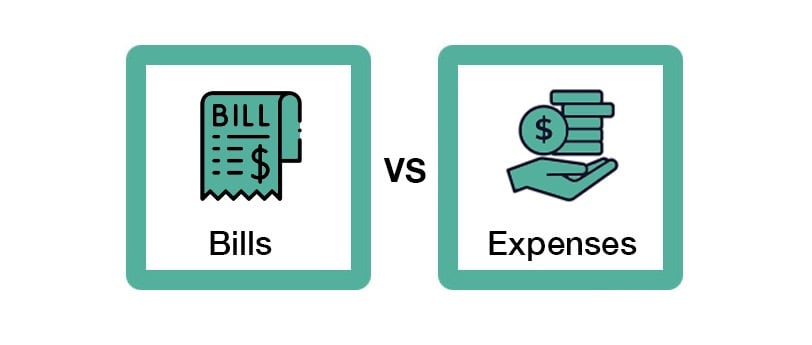
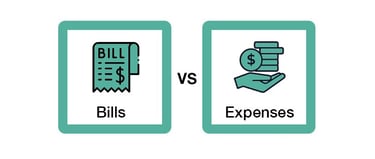
Managing finances in QuickBooks Online (QBO) is easier when you understand the difference between Expenses and Bills. While both record outgoing payments, they serve different purposes. Using them correctly ensures accurate financial reporting and better cash flow management.
What’s the Difference Between Expenses and Bills?
Expenses
An Expense in QBO is used when a business pays for something immediately – whether by cash, check, debit card, or credit card. These transactions decrease the company’s bank balance right away.
Use Expenses when:
Paying for office supplies, utilities, or advertising upfront.
Making an instant payment via a debit/credit card, check, or bank transfer.
No invoice from a vendor is involved.
Example: You purchase business software using a credit card.
How to Enter an Expense in QuickBooks Online
Navigate to Expenses: Click + New > Expense in the left-hand menu.
Select the Payment Account: Choose the bank, credit card, or cash account used for the payment.
Enter Vendor and Expense Details:
Select the Vendor (if applicable).
Choose the correct Expense Category (e.g., Office Supplies, Utilities).
Enter the Amount and Date of the transaction.
Attach Receipts (Optional): If you have a receipt, attach it for record-keeping.
Save and Close.
Bills
A Bill records money owed to a vendor that will be paid later. Unlike an expense, a bill doesn’t immediately affect the bank balance. Instead, it increases Accounts Payable (A/P) until the payment is made.
Use Bills when:
A vendor provides an invoice with a due date.
You need to track unpaid amounts and due dates for better cash flow management.
The expense needs to be recorded in the correct period before payment is made.
Example: You receive a $2,000 invoice from a contractor, payable in 30 days.
How to Enter a Bill in QuickBooks Online
Go to the Bills Section: Click + New > Bill in the left-hand menu.
Select the Vendor: Choose the vendor from the list or add a new one.
Enter the Bill Details:
Set the Due Date to track when the bill should be paid.
Choose the Expense Category (e.g., Legal Fees, Rent).
Enter the Bill Amount.
Attach the Vendor Invoice (Optional): Helps with record-keeping and future reference.
Save and Close.
How to Pay a Bill in QuickBooks Online
Once a bill is due, you must record the payment correctly to ensure your books stay balanced.
Click + New > Pay Bills.
Select the Bill(s) to Pay.
Choose the Payment Account (e.g., business checking account).
Enter the Payment Date and Amount.
Save and Close.
Tip: If you mistakenly enter a bill but pay it immediately, don’t enter another expense. Instead, use Pay Bills to clear the accounts payable.
Common Mistakes to Avoid
Using the Wrong Transaction Type::
Entering a bill instead of an expense (or vice versa) can cause duplicate payments or incorrect cash flow tracking.
Not Matching Bill Payments to the Original Bill:
If you enter a bill but later record a payment as an expense, the bill remains unpaid in QBO. Always use the Pay Bills function to match transactions correctly.
Skipping Vendor Details:
Leaving out vendor names on expenses or bills makes tracking and reconciliation harder.
How We Can Help
Accurate bookkeeping keeps your business running smoothly. Our bookkeeping experts can help with your monthly bookkeeping tasks. Contact us today to simplify your financial workflow!
Veslav Consulting
Simplifying Your Finances,
Empowering Your Growth
Contact Us
Join our newsletter list
858-308-1100
© 2025 Veslav Consulting. All rights reserved.
