📞 (858) 308-1100
✉️ contact@veslav.com
How to Use the Business Performance Center in QuickBooks Online
2/10/20253 min read
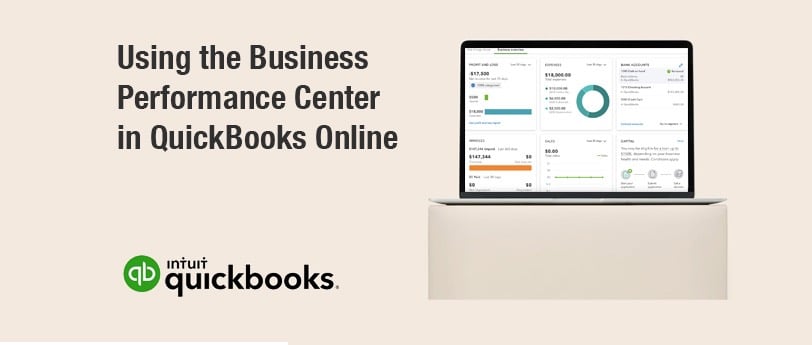
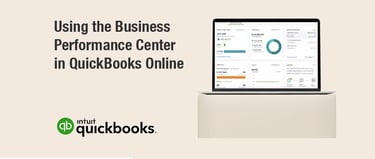
Tracking financial performance is crucial for making informed business decisions. QuickBooks Online (QBO) provides a powerful tool – the Business Performance Center – to help small business owners monitor key financial metrics at a glance.
In this post, we’ll cover:
✅ What the Business Performance Center is
✅ How to access it in QBO
✅ The key performance indicators (KPIs) it tracks
✅ How to customize and interpret the data
✅ Common mistakes to avoid
What Is the Business Performance Center?
The Business Performance Center in QBO Plus and QBO Advanced is a dashboard that provides visual reports and financial insights based on your business data. It tracks key performance indicators (KPIs) such as income trends, profit margins, expenses, and cash flow to help you monitor financial health and spot trends over time.
Instead of manually running multiple reports, you can view important business trends in one place – saving time and simplifying decision-making.
How to Access the Business Performance Center
To access the Business Performance Center in QuickBooks Online:
1. Click on Business overview in the left navigation menu under the Dashboards sections.
2. Select Business Performance under the Overview section.
3. View Your Performance Metrics: The dashboard will display a series of financial graphs and key insights based on your company’s accounting data.
💡 Tip: If you don’t see the Business Performance Center, make sure you're using QuickBooks Online Plus or Advanced, as this feature is not available in the lower-tier versions.
Key Performance Indicators (KPIs) in Business Performance Center
The dashboard provides various financial KPIs, including:
Income Trends – Track revenue over time to see whether sales are growing or declining.
Gross Profit Margin – Shows how much profit remains after deducting the cost of goods sold (COGS).
Net Profit Margin – The percentage of revenue left after all expenses have been deducted.
Expenses Breakdown – Identify where your money is going by tracking major expense categories.
Accounts Receivable & Accounts Payable – Monitor outstanding invoices and unpaid bills to stay on top of cash flow.
Cash Flow Trends – View money coming in and going out to predict future financial stability.
These metrics provide a high-level view of your business’s financial health, helping you make better financial decisions.
How to Customize and Use Business Performance Center Effectively
Step 1: Choose the Right Date Range
Click on the date filter at the top to select a specific time frame (e.g., last 30 days, last quarter, or custom range).
Compare different periods to identify trends and seasonal patterns.
Step 2: Customize the Metrics Displayed
Click on Customize Performance Metrics to select which KPIs appear on your dashboard.
Focus on the most relevant financial indicators for your business.
Step 3: Drill Down into Data for Insights
Click on any metric to see detailed financial reports behind the numbers.
For example, if net profit margin is dropping, click to see which expenses are increasing.
Step 4: Compare Your Business to Industry Benchmarks
QuickBooks Advanced users can compare financial performance to industry benchmarks to see how they stack up against competitors.
This helps identify areas where your business may be underperforming.
💡 Pro Tip: Regularly review the Business Performance Center at least once a month to stay informed about your business’s financial health.
Common Mistakes to Avoid
Ignoring Data Trends – Simply looking at numbers without analyzing trends over time can cause missed opportunities for improvement.
Not Categorizing Transactions Correctly – If income and expenses are not categorized properly in QBO, the data in the Performance Center won’t be accurate.
Only Checking Reports When There’s a Problem – Regular monitoring helps prevent financial surprises.
Failing to Compare Time Periods – Always compare performance across months or years to identify patterns.
How We Can Help
The Business Performance Center is a powerful tool, but only if your bookkeeping is accurate. Our team ensures your transactions are correctly categorized so reports reflect accurate data, your KPIs align with your business goals, and conducts regular review of financial performance to help you make data-driven decisions.
📩 Need help understanding your financial data? Contact us today!
Veslav Consulting
Simplifying Your Finances,
Empowering Your Growth
Contact Us
Join our newsletter list
858-308-1100
© 2025 Veslav Consulting. All rights reserved.
