📞 (858) 308-1100
✉️ contact@veslav.com
How to Properly Record a Paycheck Advance in QuickBooks Online
6/8/20252 min read
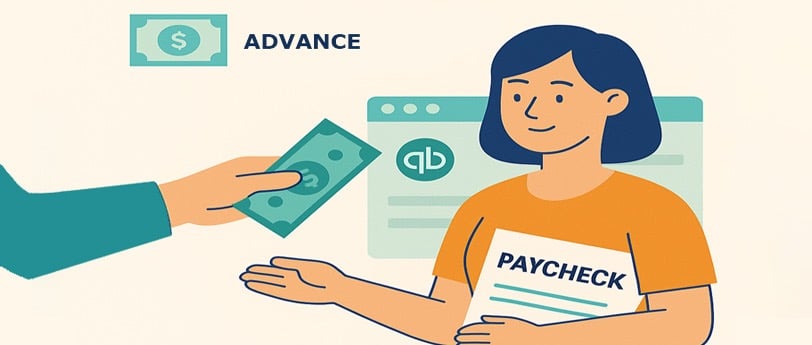
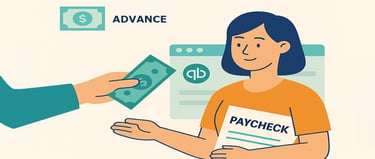
Paycheck advances – also known as employee cash advances or salary advances – are common in small businesses that want to support their employees during unexpected financial needs. However, if not recorded correctly, these transactions can cause confusion in your books and payroll records.
In this post, we’ll walk through:
What a paycheck advance is
How to record it correctly in QuickBooks Online
How to track repayments
Common mistakes to avoid
What Is a Paycheck Advance?
A paycheck advance is when an employer gives an employee part of their future wages ahead of the scheduled payday. The employee agrees to repay the advance through future payroll deductions.
Since it’s not a bonus or an expense, it should not be recorded as payroll or income at the time of the advance – it’s a short-term receivable from the employee.
How to Record a Paycheck Advance in QBO
Step 1: Create a Current Asset Account for Advances
To track advances given to employees, you’ll need an account in your Chart of Accounts.
Go to Settings → Chart of Accounts → New
Category Type: Other Current Assets
Detail Type: Employee Cash Advances or Other Current Assets
Name: Employee Advances or Payroll Advances
Click Save and Close
Step 2: Record the Advance Payment
When you give the advance to the employee (by check, cash, or bank transfer), create an Expense or Check transaction.
Go to + New → Expense (or Check)
Payee: Select or add the employee’s name
Payment account: Choose the bank or account used to issue the advance
Category: Select the Employee Advances account you created
Amount: Enter the total advance given
Memo: Add a description like “Paycheck Advance – May 15”
💡 This records the advance as a receivable, not an expense.
Step 3: Deduct the Advance from Payroll
When you run payroll, you’ll deduct the advance from the employee’s net pay (not gross pay). In your payroll system:
Add a deduction item labeled “Advance Repayment” or similar
Enter the repayment amount agreed upon
The deduction reduces the net pay accordingly
⚠️ If you use QuickBooks Online Payroll:
Go to Payroll → Employees → [Employee Name] → Pay types, and add a Recurring or One-Time Deduction for Advance Repayment.
Step 4: Record the Repayment in QBO
Once payroll runs and the deduction is processed, you need to match the repayment in QBO:
Go to + New → Journal Entry
Debit: Payroll clearing or bank account (where net pay was deposited)
Credit: Employee Advances (to reduce the receivable)
Memo: “Advance repayment – deducted from paycheck”
💡 Alternatively, if your payroll processor generates journal entries automatically, just check that the repayment amount is properly applied to the Employee Advances account.
Common Mistakes to Avoid
Recording advances as payroll or wages – This overstates employee compensation and affects tax reporting.
Forgetting to track repayment – Leads to uncollected receivables and inaccurate net pay records.
Failing to document – Always get employee written acknowledgment and clearly communicate repayment terms.
How We Can Help
Properly recording paycheck advances ensures your books stay clean and your payroll tax reports stay accurate. We help small businesses:
Set up payroll advances and track them through QBO
Reconcile employee advances and repayments
Clean up any past errors or inconsistencies
💬 Need help organizing payroll and employee transactions? Contact us today and let’s keep your QuickBooks in order!
Veslav Consulting
Simplifying Your Finances,
Empowering Your Growth
Contact Us
Join our newsletter list
858-308-1100
© 2025 Veslav Consulting. All rights reserved.
